EaseUS Todo Backup is the famous Disk Cloning, Backup Software. and Easy to Use. (Latest Version is ver 8.2)
So, I'll show you how to use EaseUS Todo Backup (Cloning HDD).
Preparation
・EaseUS Todo Backup free
・NEW SSD
・Disk Case (external disk enclosure) Inateck 2.5インチ is also easy to use.
For the first time, Put "new SSD" in the "Disk Case". And connect this Case to you PC by USB Cable. (Of course, You can Do Clone HDD to HDD、SSD to SSD in the same way.)
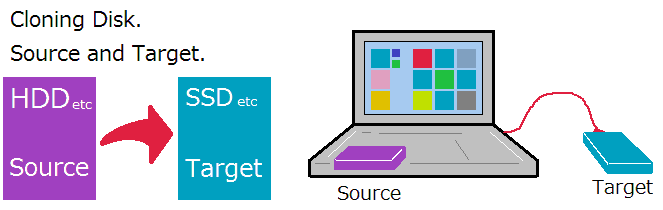
Install "EaseUS Todo Backup" on your PC. And Run the Program.

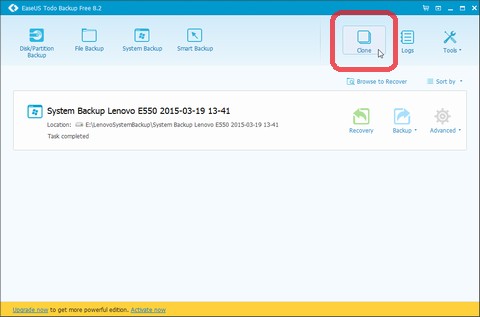
Click [Clone] Button.
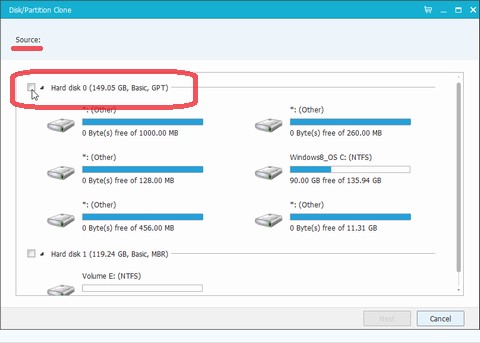
Select Your Source(source disk drive). And Click [Next] Button.
(e.g. Hard disk 0)
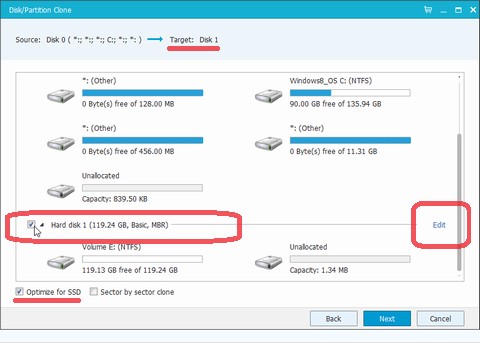
Select the Target(Target Disk Drive).
(e.g. Hard disk 1)
When you're cloning to "SSD", please check [Optimize for SSD].
If you want to change your SSD's partition size, Click "Edit". So you can change partition size easily.
Quote about [Optimize for SSD](Online Help)(by http://www.todo-backup.com/)
 "Edit" Screen. You can change Partition Layout.
"Edit" Screen. You can change Partition Layout.
Click [Next] Button.
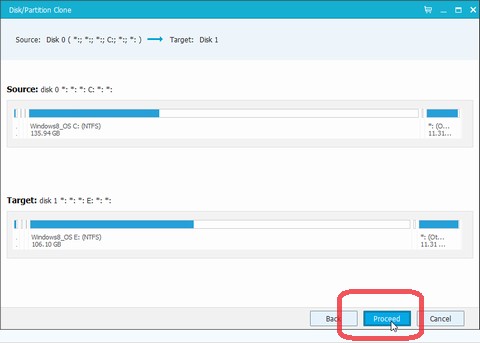
Make sure the Setting is correct. Click [Proceed] Button.
Complete! And, All I can do is just Wait.
Cloning will end about An Hour or Two.
After Cloning done, Power Off Computer and Replace Disks. Reboot PC, New Disk is so Comfortable, Enjoy!
complement:If you can replace disk from big drive to Small Drive.
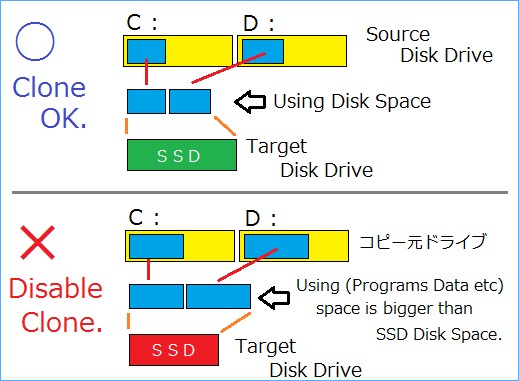
2015.10.15 EaseUS Todo Backup's Latest Version is Ver8.8
If you run Easeus older version Program, You can auto update to Latest Version.
So, I'll show you how to use EaseUS Todo Backup (Cloning HDD).
Preparation
・EaseUS Todo Backup free
・NEW SSD
・Disk Case (external disk enclosure) Inateck 2.5インチ is also easy to use.
For the first time, Put "new SSD" in the "Disk Case". And connect this Case to you PC by USB Cable. (Of course, You can Do Clone HDD to HDD、SSD to SSD in the same way.)
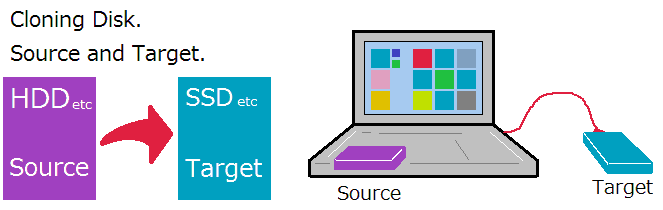
Install "EaseUS Todo Backup" on your PC. And Run the Program.

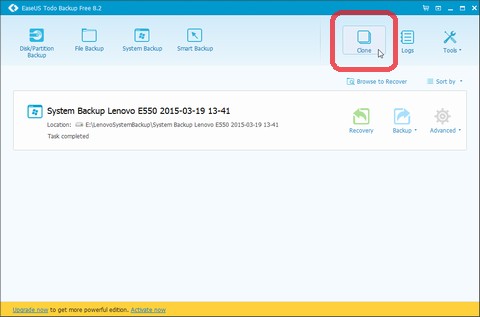
Click [Clone] Button.
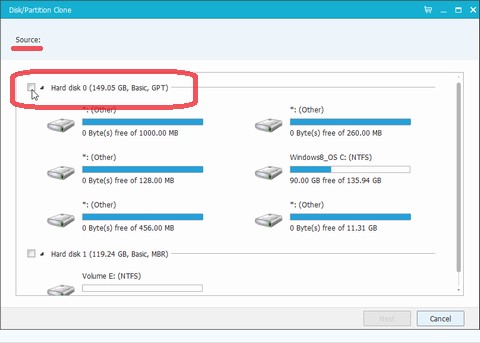
Select Your Source(source disk drive). And Click [Next] Button.
(e.g. Hard disk 0)
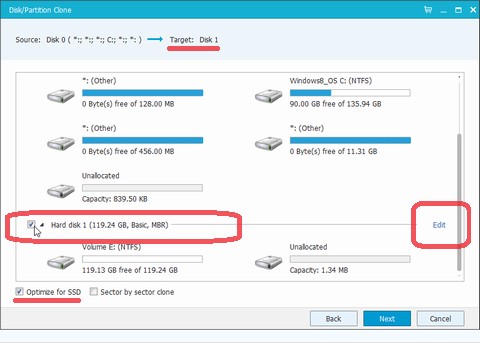
Select the Target(Target Disk Drive).
(e.g. Hard disk 1)
When you're cloning to "SSD", please check [Optimize for SSD].
If you want to change your SSD's partition size, Click "Edit". So you can change partition size easily.
Quote about [Optimize for SSD](Online Help)(by http://www.todo-backup.com/)
If the destination disk is SSD, ticking the box Optimize for SSD will ensure sector alignment in the process, and the chance of successfully booting from the SSD after recovery will be increased.

Click [Next] Button.
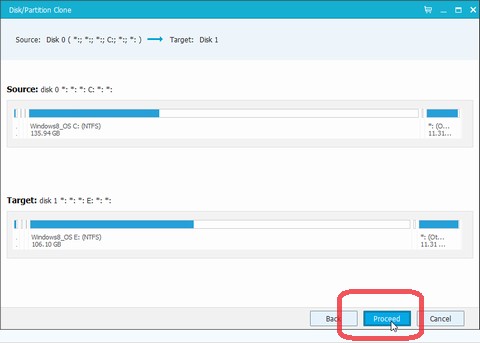
Make sure the Setting is correct. Click [Proceed] Button.
Complete! And, All I can do is just Wait.
Cloning will end about An Hour or Two.
After Cloning done, Power Off Computer and Replace Disks. Reboot PC, New Disk is so Comfortable, Enjoy!
complement:If you can replace disk from big drive to Small Drive.
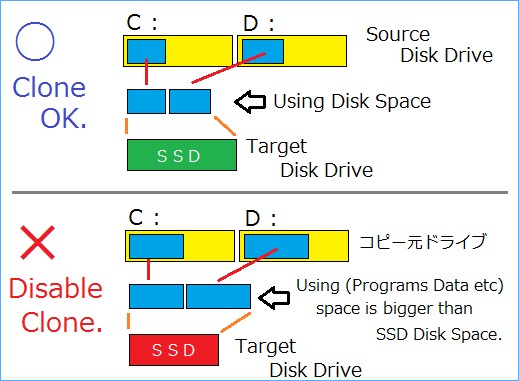
2015.10.15 EaseUS Todo Backup's Latest Version is Ver8.8
If you run Easeus older version Program, You can auto update to Latest Version.